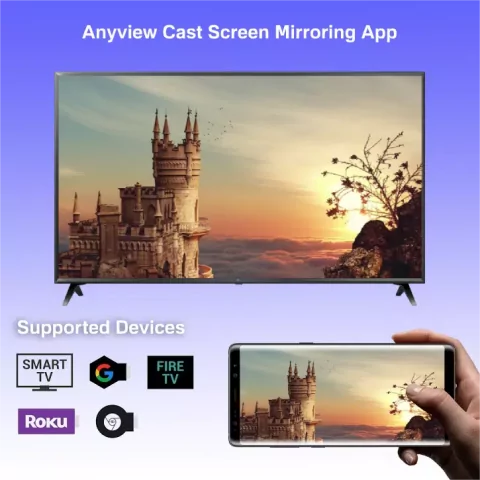
Screen Mirroring App | Anywhere | Wireless
Anyview Cast | Screen Mirroring
Anyview Cast is a versatile screen mirroring app that enables you to wirelessly stream your iPhone or iPad screen to your Chromecast TV.
Over 10 years we helping companies reach their financial and branding goals. Onum is a values-driven SEO agency dedicated.
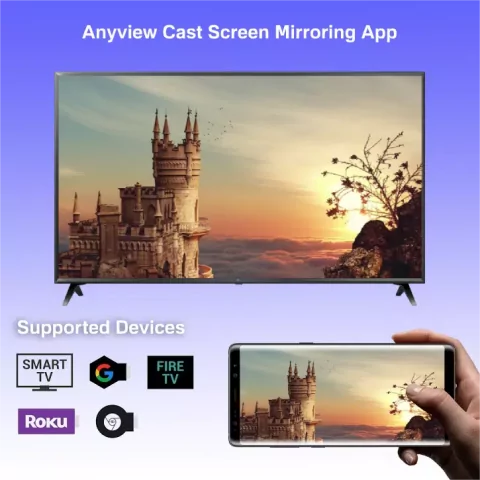
Anyview Cast is a versatile screen mirroring app that enables you to wirelessly stream your iPhone or iPad screen to your Chromecast TV.






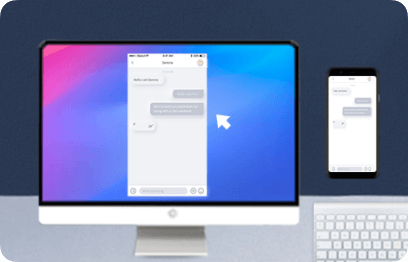

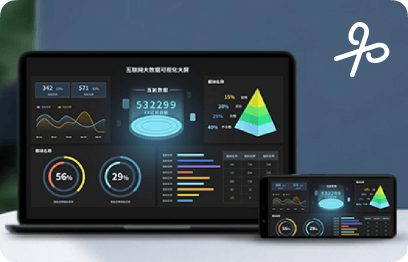

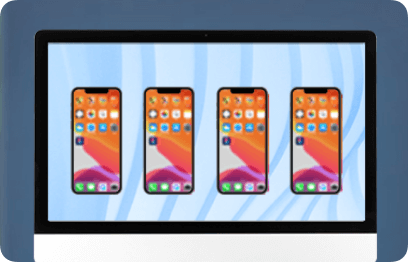
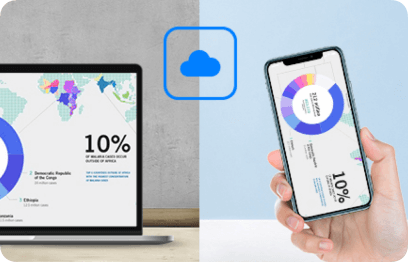
No. AnyView Cast can be downloaded on any device that allows you to download the software on its system.
There are several reasons for this:
First, make sure that both devices use the same Wi-Fi network.
Secondly, try restarting both of your devices. If that doesn’t still work, try resetting the network connection on your TV. And if you still have trouble, you can contact the customer support team for your TV or your phone for help troubleshooting the issue.
This case may be caused by your Wi-Fi network issues. First, you can check your connectivity and make sure your internet is stable. If your devices are still not connecting, try restarting both the TV and/or your network resource. Otherwise, we recommend asking the customer support team of your TV or your router for the help..
Available on the Google Play Store and App Store.
No, it only works with TVs that have an HDMI input.
To start streaming:
The software utilizes Google Cast technology to stream videos from your device to a TV or display.















Anyview Cast is currently known as a free trusted screen mirroring application allowing you to directly cast from your portable devices including iPhone, Android, tablet, or other streaming devices to your TV.
Anyview Cast offers a variety of impressive features:
– The app enables you to wirelessly stream from your Iphone/Ipad screen to a larger screen.
– You can watch your favorite content on the larger TV screen.
– The interface of Anyview Cast is simple, so you can easily control your TV content from your Iphone/Ipad.
– With Anyview Cast, you can enjoy watching videos and photos with friends and family.
– Anyview Cast allows you to open media files from Dropbox, Google Drive and then cast them on your TV.
– This app can work with other apps such as Sportify, Soundcloud to stream music content on your TV, which brings better sound quality.
– Anyview Cast supports a presentation to cast to the larger screen in the meeting room.
Anyview Cast impresses users because of its pros:
– Firstly, it is completely free to use.
– Its interface is user friendly, and easy to use.
– The app supports to cast in the high resolution which is up to 1080p. Therefore, you can enjoy crisp and clear pictures.
– Anyview Cast is available for Chormecast TVs.
– Especially, on some TVs, Anyview Cast is preinstalled, which makes you stream and cast eaily.
– This application is compatible with different devices such as Smart TV, Mobile device, tablet.
Besides, it has some cons:
– Anyview Cast is not available for all TVs.
– To use this app, you need to connect to the Internet.
– This app contains ads,so you can see many ads when using the service.
– Lagging is unavoidable, so you can get this issue periodically.
– Anyview Cast asks to access all your photos on your Iphone.
– Certain operating systems will experience more lagging or crashing than others.
Anyview is available on Hisense TV, so you can download it.
1. On the remote, navigate the Input button and click on it
2. Tap on Anyview Cast to open.
3. Turn on your iPhone, Android, or Computer and then open the screen mirroring display.
4. Once the display is opened, search for your TV name on the list of available devices.
5. After searching, select your TV, and both devices are now connected.
6. You can start casting the content from your Iphone/Ipad to your TV.
It is easy to connect Android device to Hisense TV.
1. Use the same wifi network for Android device and Hisense TV.
2. Open Google Play Store on your Android device.
3. Enter Any view Cast on the search bar and search for it.
4. Select the app from the list and install it.
5. Once installed, launch the app. Then the app will automatically find Hisense TV connected to the same Wifi network.
6. After it found your TV, Tap on your TV name to connect. Then you can enter PIN code to show on your TV.
7. Once connected, you can see your phone screen on your TV and start streaming.
You can use Anyview Cast with Iphone by following some steps:
1. Enable the Airplay feature on your Iphone.
2. On Anyview Cast of your Iphone, tap the “Screen Mirroring” button.
3. Select your Hisense TV from the list of devices and enter the passcode prompted on the TV.
4. You can see your iPhone’s screen on your Hisense TV.
With streaming the content in high quality from your phone to a larger screen, Anyview Cast deserves to be the best free mirroring tool.
This website (Anyviewcast.org) is not an official representative, creator or developer of this application, game, or product. All the copyrighted materials belong to their respective owners. All the content on this website is used for educational and informative purposes only.